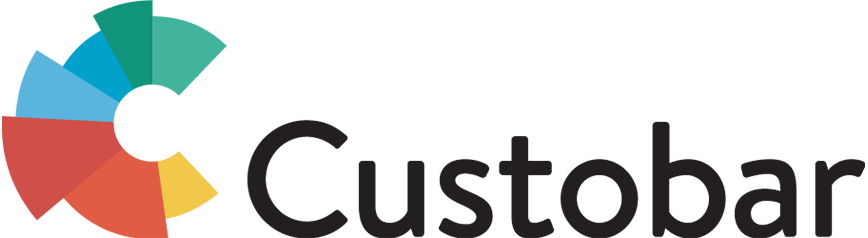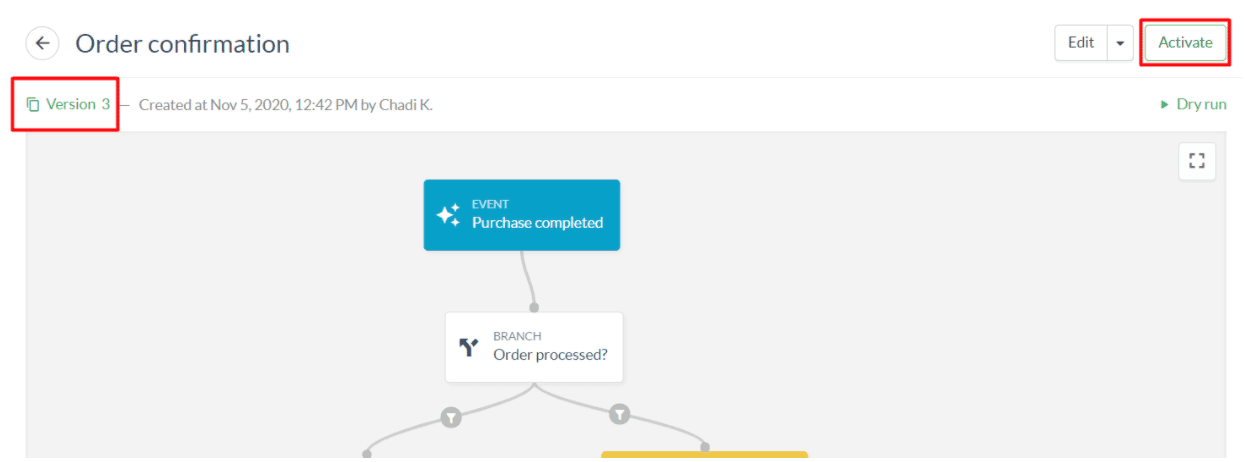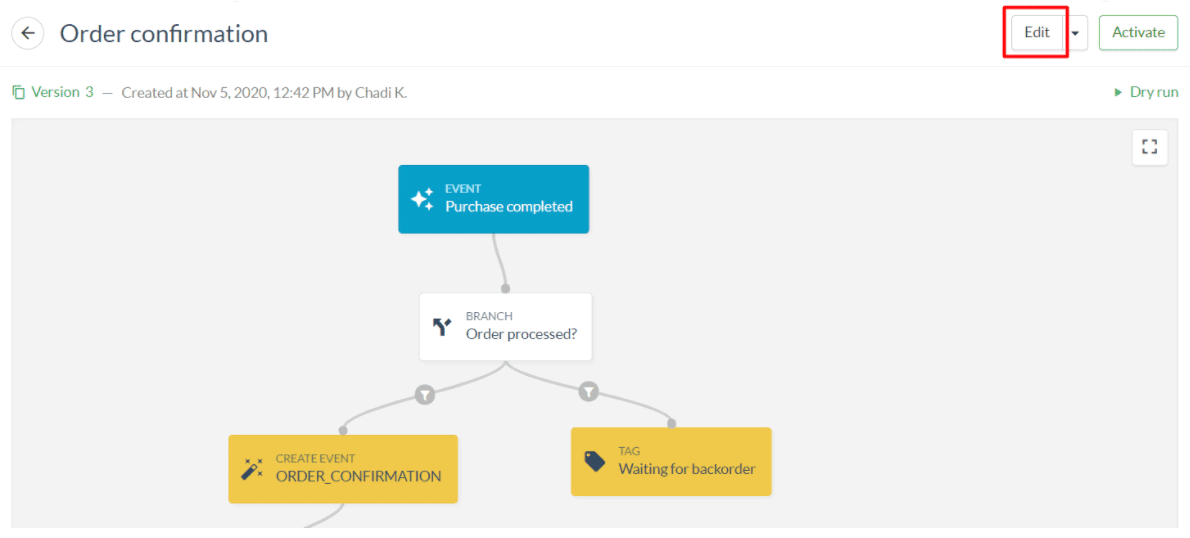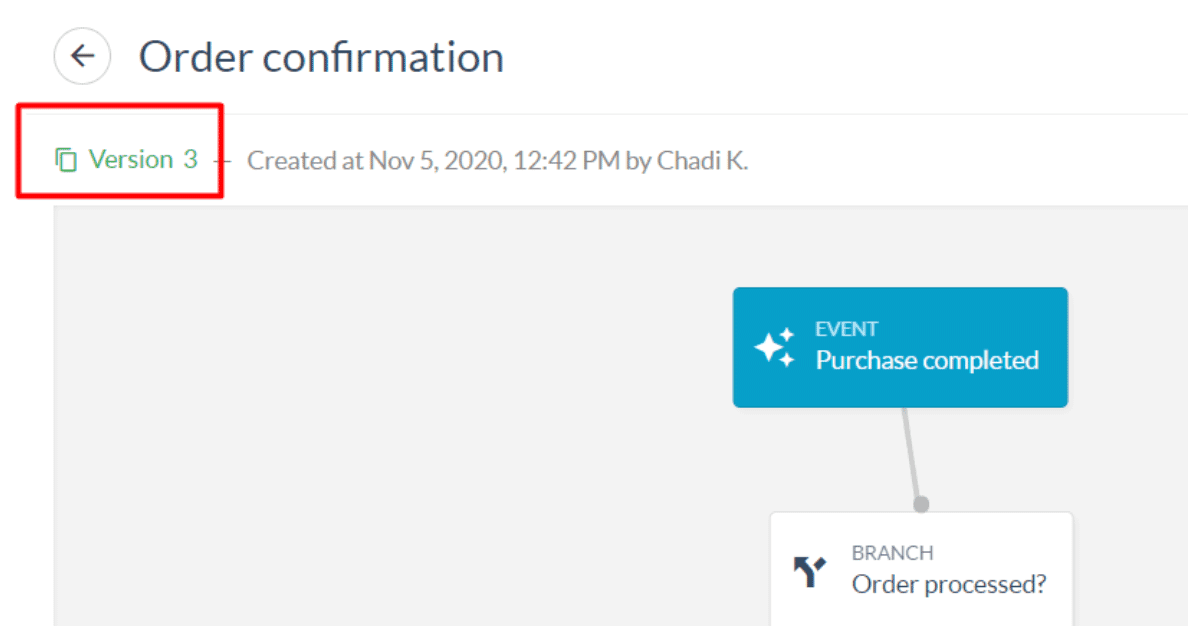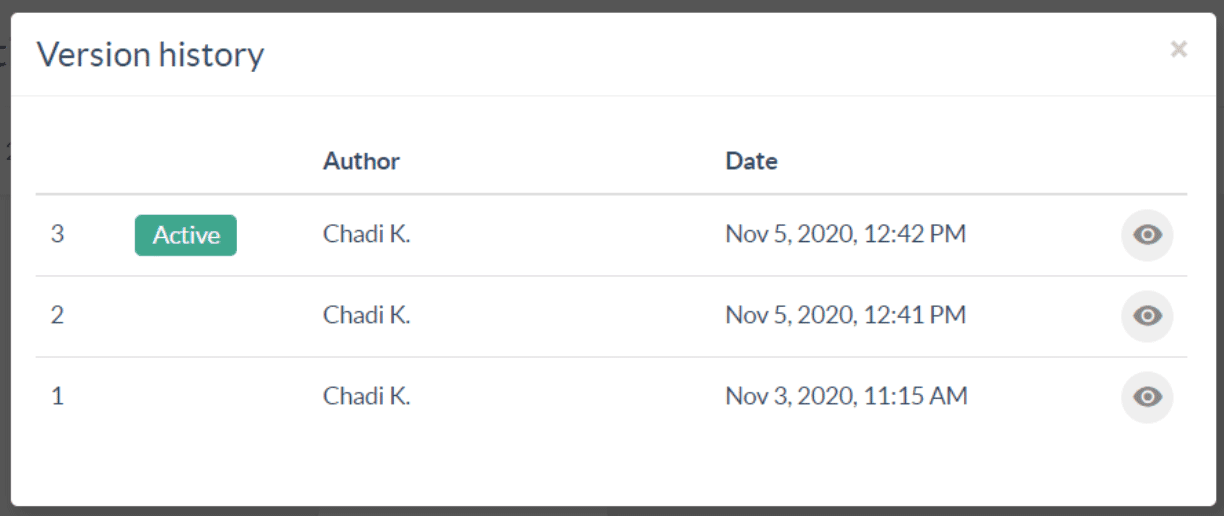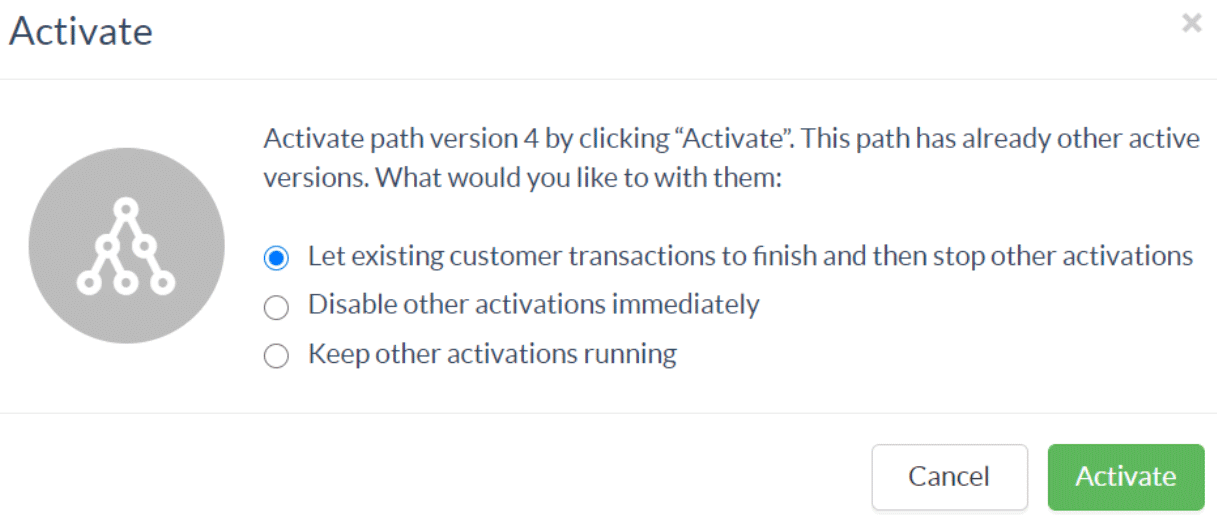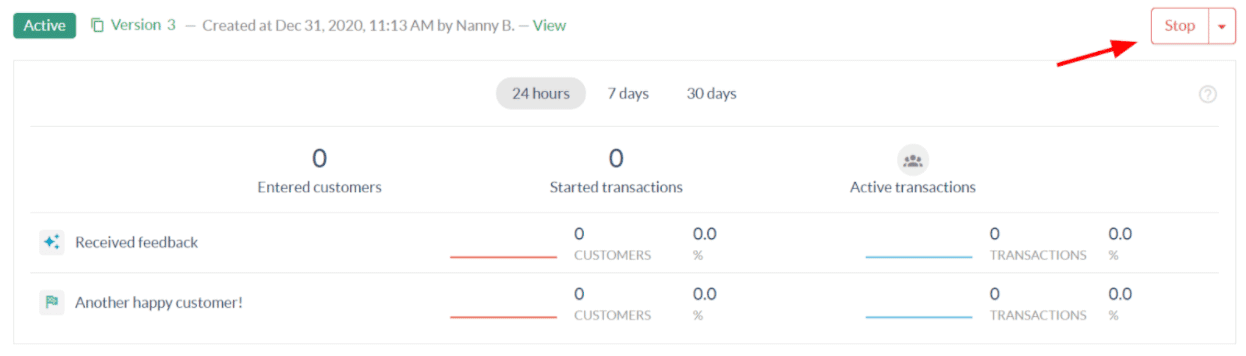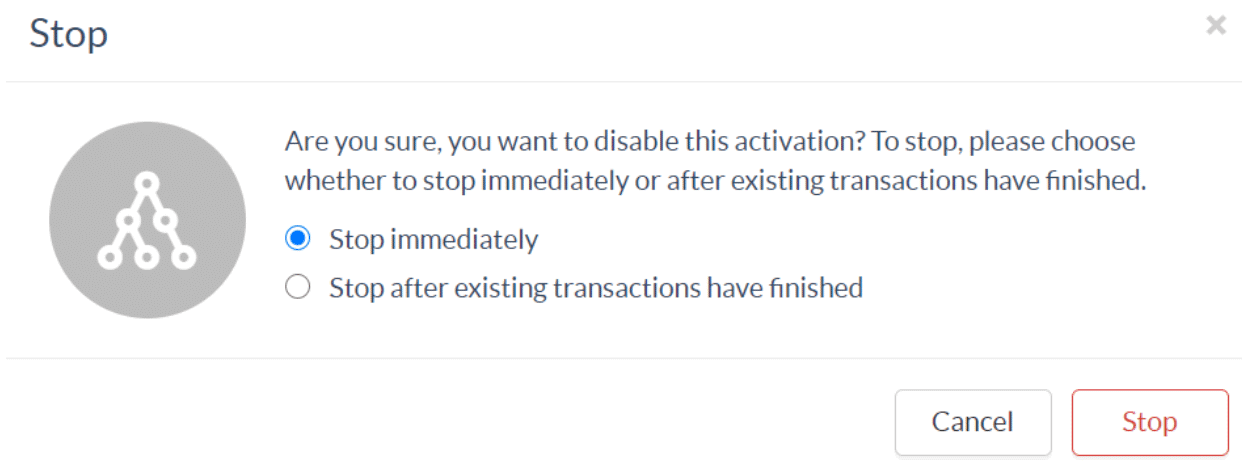Activating your path
To activate the flow, make sure your changes are saved, you are currently viewing the correct version of your path, and click “Activate”.
It is possible to edit the path while it is active, but this will create a new version of the path rather than edit the activated version.
Editing an active path
You can make changes on your active path with the help of version management. To edit an active path click “Edit” on the top right corner. When you have edited the active path and click “Save” a new version of your path is created.
You can see the versions by clicking on the green text “Version n”.
This will open the version history and allow you to review, edit, activate and stop each version by clicking on the eye button of the relevant one. When you click the eye button you will see the chosen version on your canvas.
Activating a new version of a path
When you edit an existing active version of a path and click “Save”, a new version of the path is created. If you want to activate the edited version of the path, whilst the previous version is still active, click “Activate” on the top right corner.
Then you can choose on which terms you want the edited version to be activated.
Stopping a path
If you want to stop the activated path you can scroll down to the statistics, where you can see the active paths and click “Stop”.
You can either stop the path immediately, which means that all of the customers who have entered the path will stop their journey to the point they have reached. Or, you can set the path stop after existing transactions have finished, i.e. no new customers will enter the path, but the ones that have entered will continue on the path to the endpoint.
Please note that paths stopped entirely cannot be reactivated, meaning that incomplete transactions will remain incomplete should you choose “stop immediately”.
Next up: Flow activity log and statistics ->