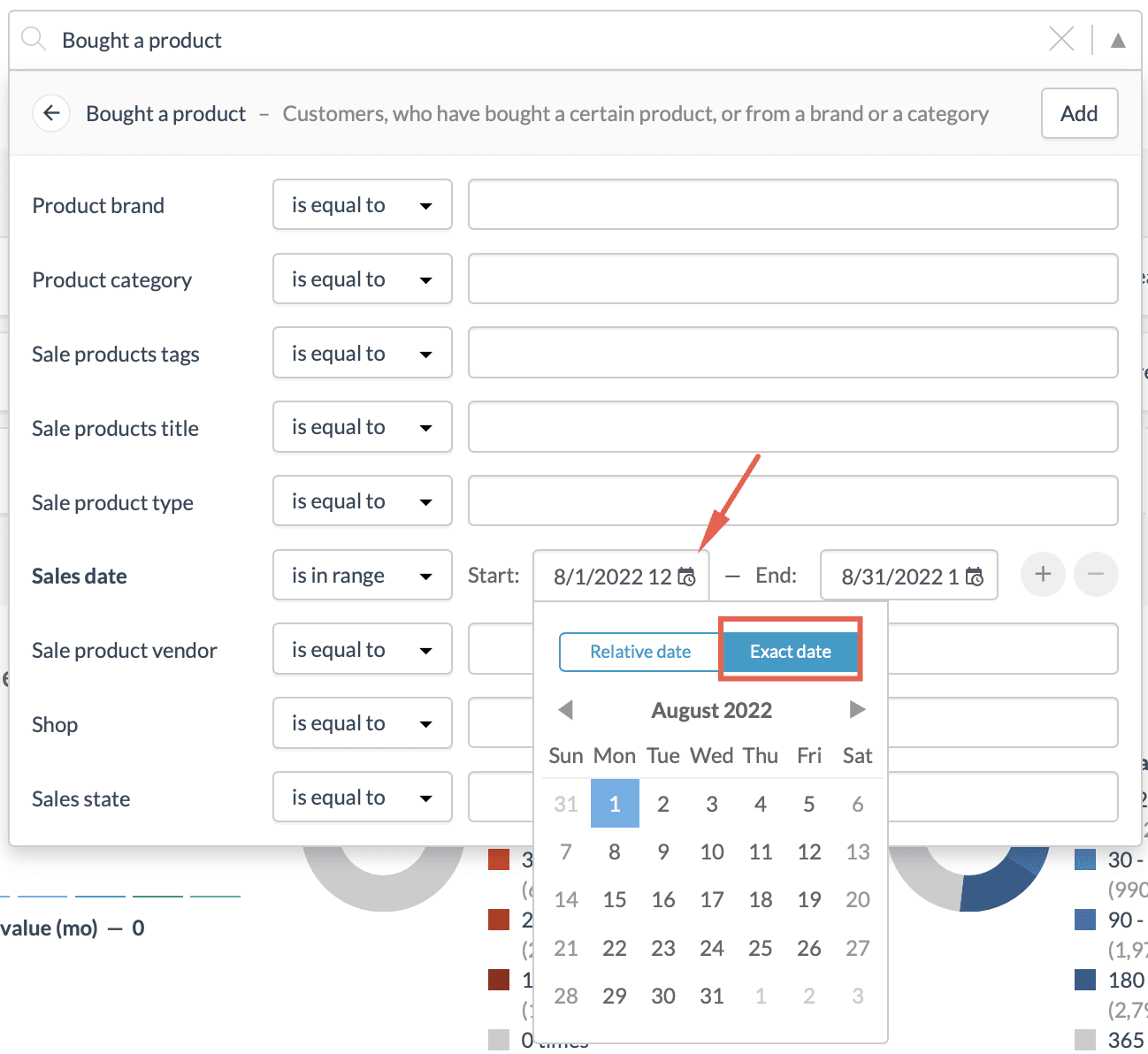How to filter customer search results by date?
Are you looking for customers who bought a particular product from you last week? Or customers who haven't read your emails in the past six months? In Custobar, it is easy to search for customers who did something specific and filter by date.
For example, you can find out how many times your customers bought a specific product in a given time frame, or you can create a search of customers who subscribed to your newsletter within the last day.
Fixed dates search
In this example, we create an audience of customers who have bought a specific product between September 1st and September 30th. Go to the Customers view from the top navigation bar.
First, we choose the “Bought a product” - search, select the products we are interested in, and after that, we choose the dates for the time frame by clicking on the calendar icon.
After creating the search, you can still modify it by clicking on the date in the search block and choosing the exact dates.
![]()
Relative dates search
Now, let’s say that we would like to search for customers who bought the specific product within the last seven days.
Instead of choosing the exact date, we choose the tab “Relative date” and set the number of days we want to look into the past. You can even decide that the search extends to start from midnight seven days ago by ticking the box midnight.

We also choose "Relative date" in the second date field and select "Now", indicating that the time frame for the search ends at this moment in time, but is not fixed to any certain date or time.

If you save a search where you have used the relative date, the audience automatically updates without modifying it.
You can also use the "Custom" relative date search for defining any moment in time (past or future).

Here we're choosing the custom relative moment in time to be 3 months ago:

Other popular searches with relative dates
Newsletter subscription within the last 24 hours:

![]()
The customer was last active six months ago:

![]()
The customer was last active over 12 months ago:

![]()
You can even also create more search blocks that allow tighter searches with your chosen criteria. Read here to learn more about search blocks.
If you have any questions, reach out to us at support@custobar.com.