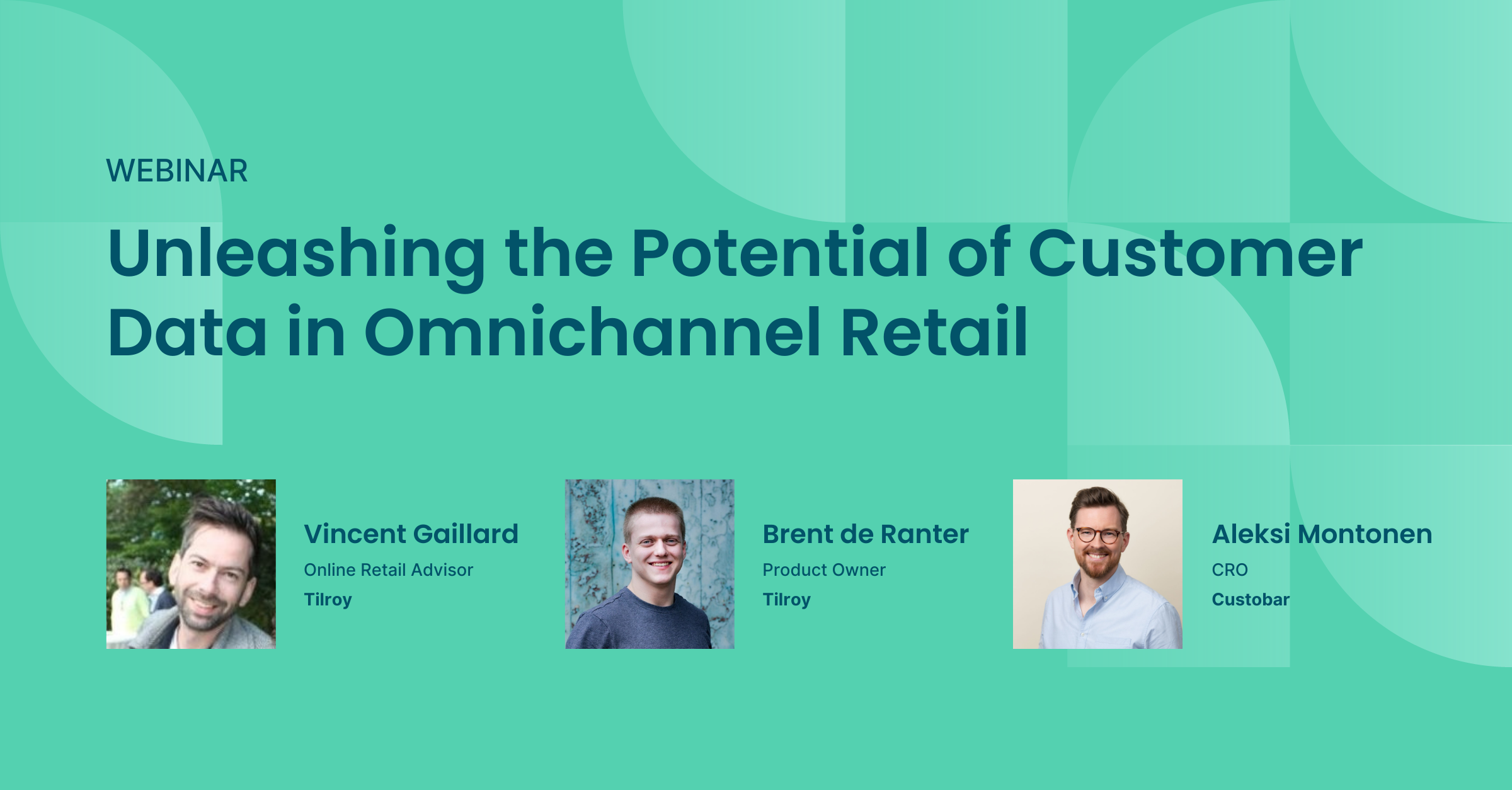
Unleashing the potential of customer data in omnichannel retail
Watch the webinar recording with Vincent Gaillard and Brent de Ranter from Tilroy and Aleksi Montonen from Custobar.
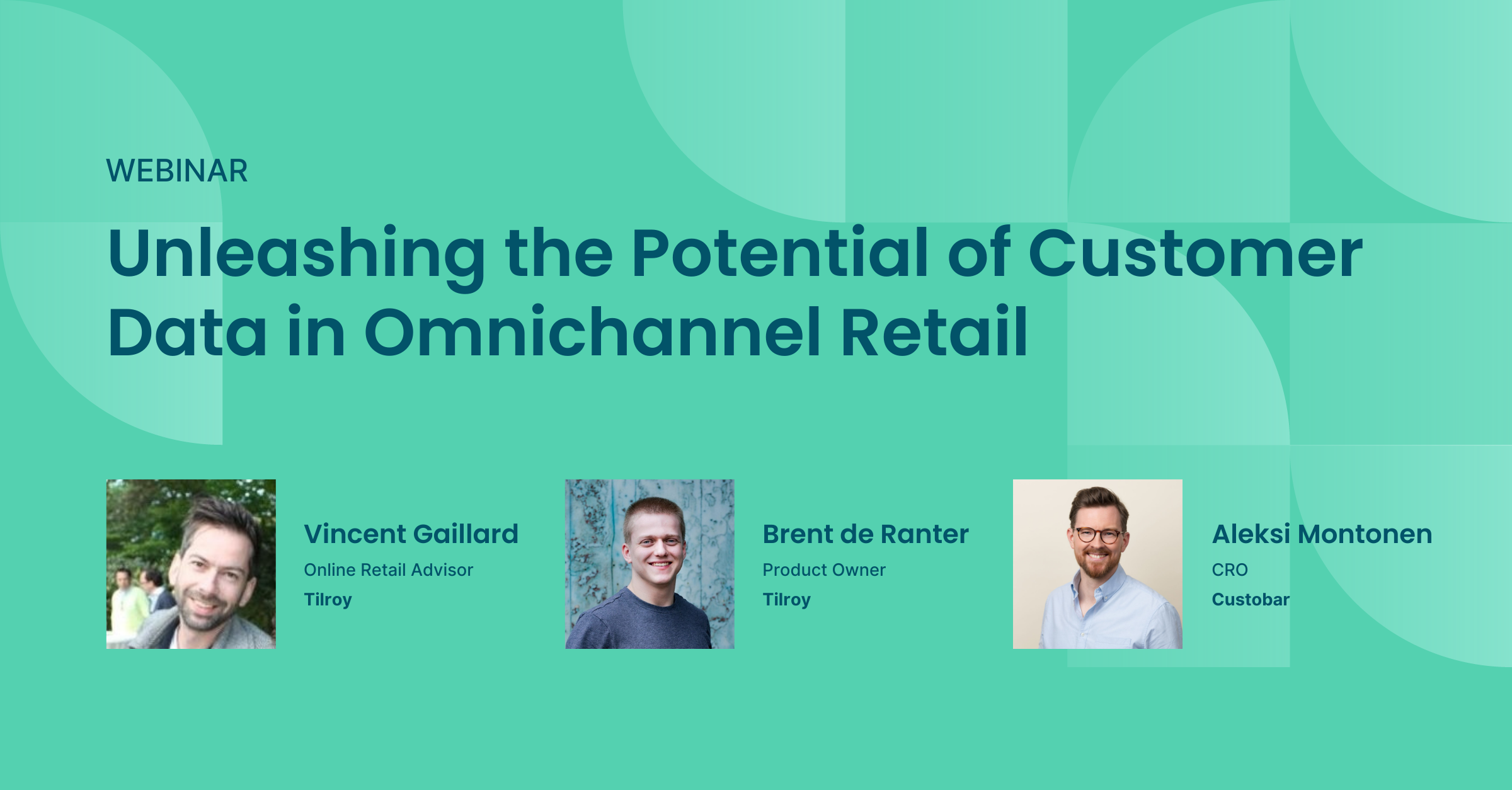
Watch the webinar recording with Vincent Gaillard and Brent de Ranter from Tilroy and Aleksi Montonen from Custobar.

User guides
Custobar allows you to add coupon codes to your campaigns right out of the box. This is done in two steps:
To use coupon codes in Custobar, you will first need to generate them. Please keep in mind that the accepted format consists only of letters A to Z, digits and dashes.
Once the list is generated, save them as a text file with each code on its own line. You can then upload the file by going to the coupon page found here:

If it is the first time uploading coupons, you will need to "Create a new type". Specify the name of the code type and a description

Once the type is created, you can finally upload your list, edit the type, show the uploaded file or delete the type.

Once the lists are uploaded, each type will display the amount of codes used, the amount remaining, a preview of the codes available and the option to configure an alert once the remaining amount reaches a specific number.

To configure the alert, enable it by clicking on the bell and choose the relevant threshold

The alert will show as an envelope with a red dot.


Once the lists are uploaded, you may use them in your campaigns. Coupons can be used in Email, SMS and Push campaigns.
To use the codes, simply add --code-- to the body of the mail, SMS or Push message you will be using. Please note: the code can be unique per customer or shared.

Once the content of the campaign has been defined, you will need to choose the type of code that will populate the content. This is done in the scheduling tab.

When the campaign is activated, each mail scheduled for sending will consume one code from the selected list and replace it with the code for the customer to see. This means that more codes will be consumed than actually delivered, as emails or SMS that fail to reach their recipient (because of typos, wrong phone number or other reason) will still consume one code from the list. Because of this, we strongly recommend having more codes available in the list than the total scheduled audience for the campaign. This will ensure that each recipient will have a code displayed in the body of the message.
All that is left is activate the campaign and monitor the remaining code amounts.
Should you have any questions or concerns, please contact us at support@custobar.com