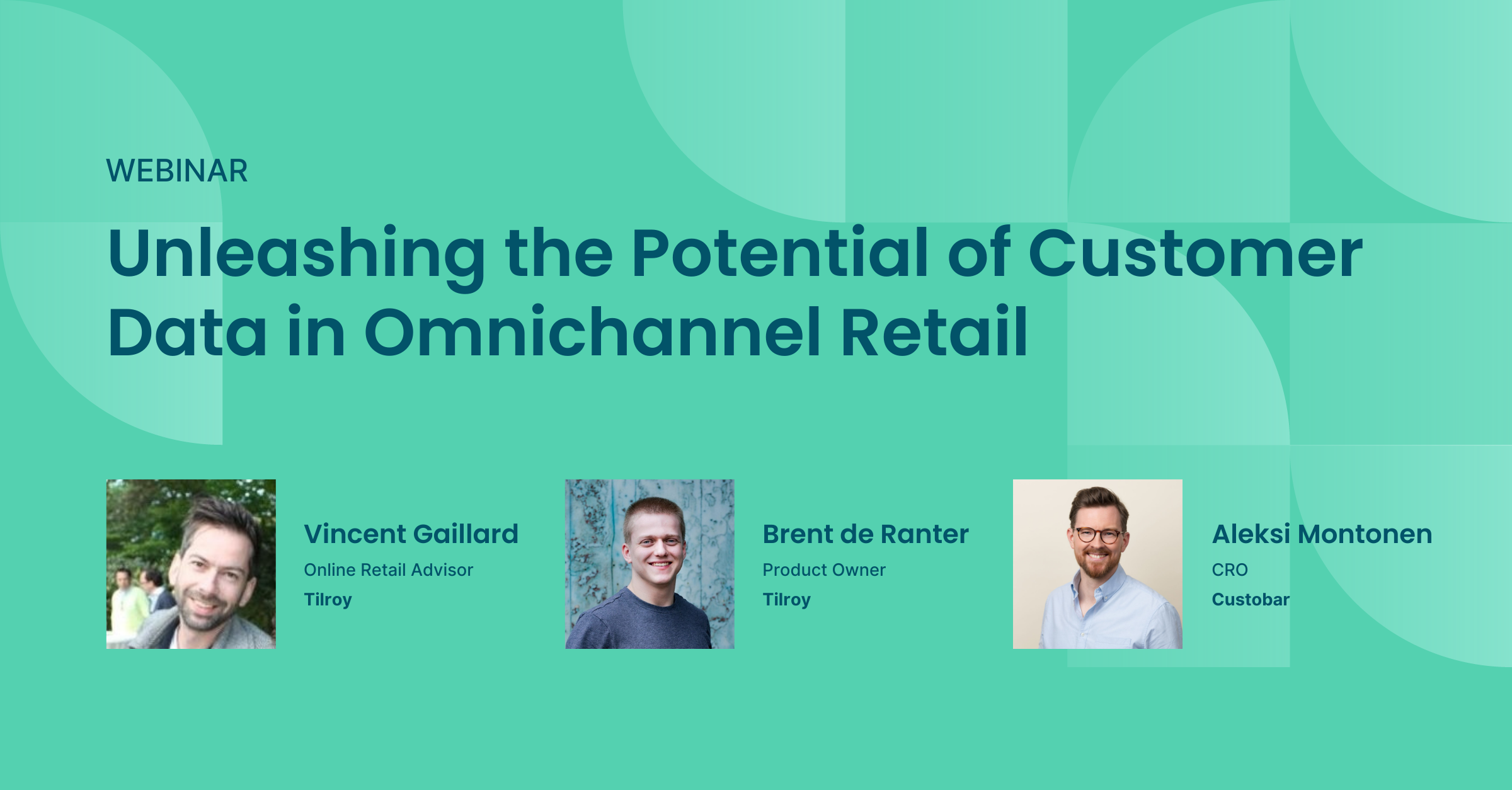
Unleashing the potential of customer data in omnichannel retail
Watch the webinar recording with Vincent Gaillard and Brent de Ranter from Tilroy and Aleksi Montonen from Custobar.
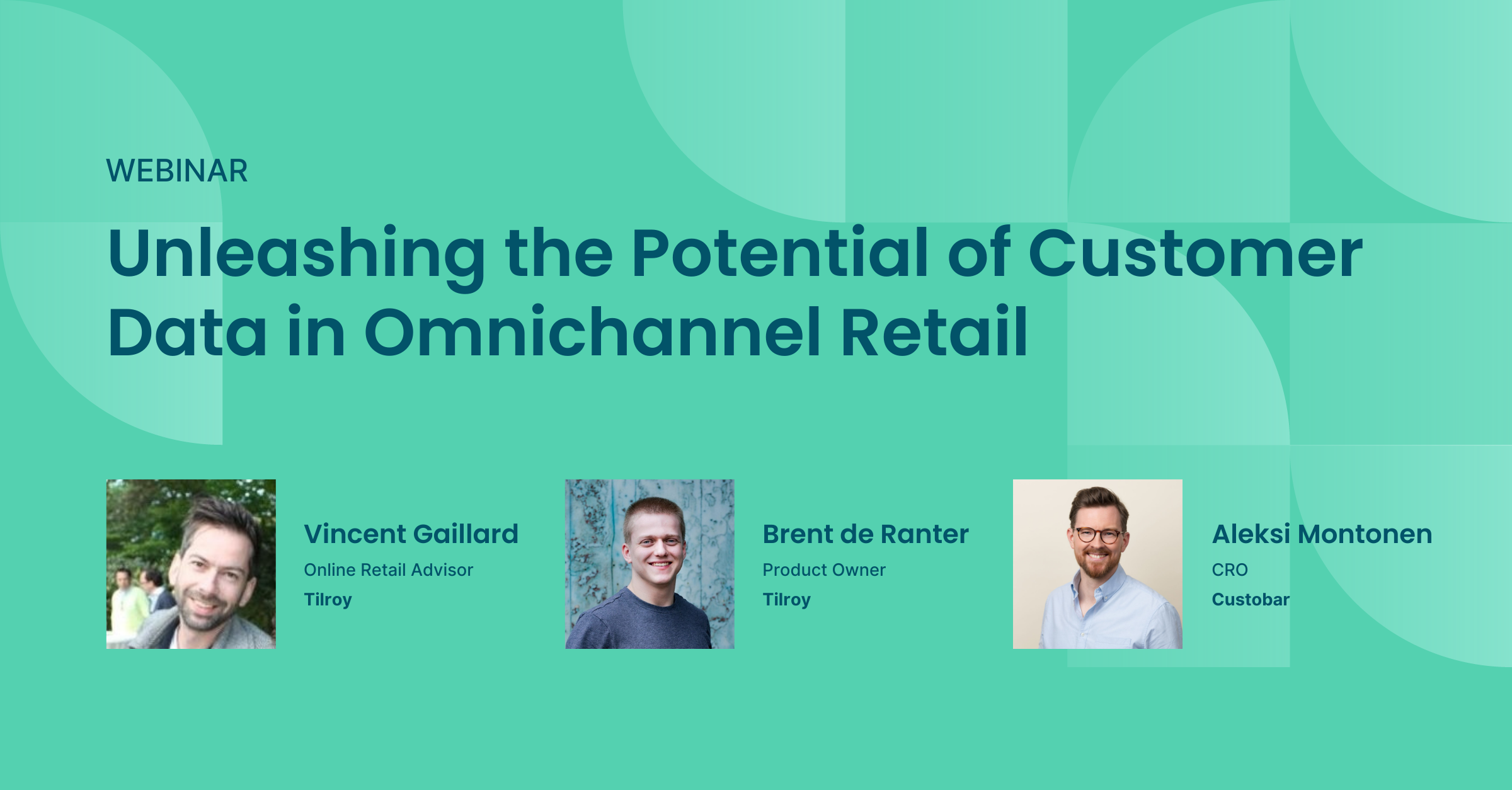
Watch the webinar recording with Vincent Gaillard and Brent de Ranter from Tilroy and Aleksi Montonen from Custobar.

User guides
Are you looking for how to import customer, sales and product data from your Shopify online store into Custobar? The Custobar Connector will do just that and it will also install the Custobar.js tracking script in your Shopify store.
Firstly, you need to log in to your Custobar environment.
Make sure that you’re logged in to your Shopify store.