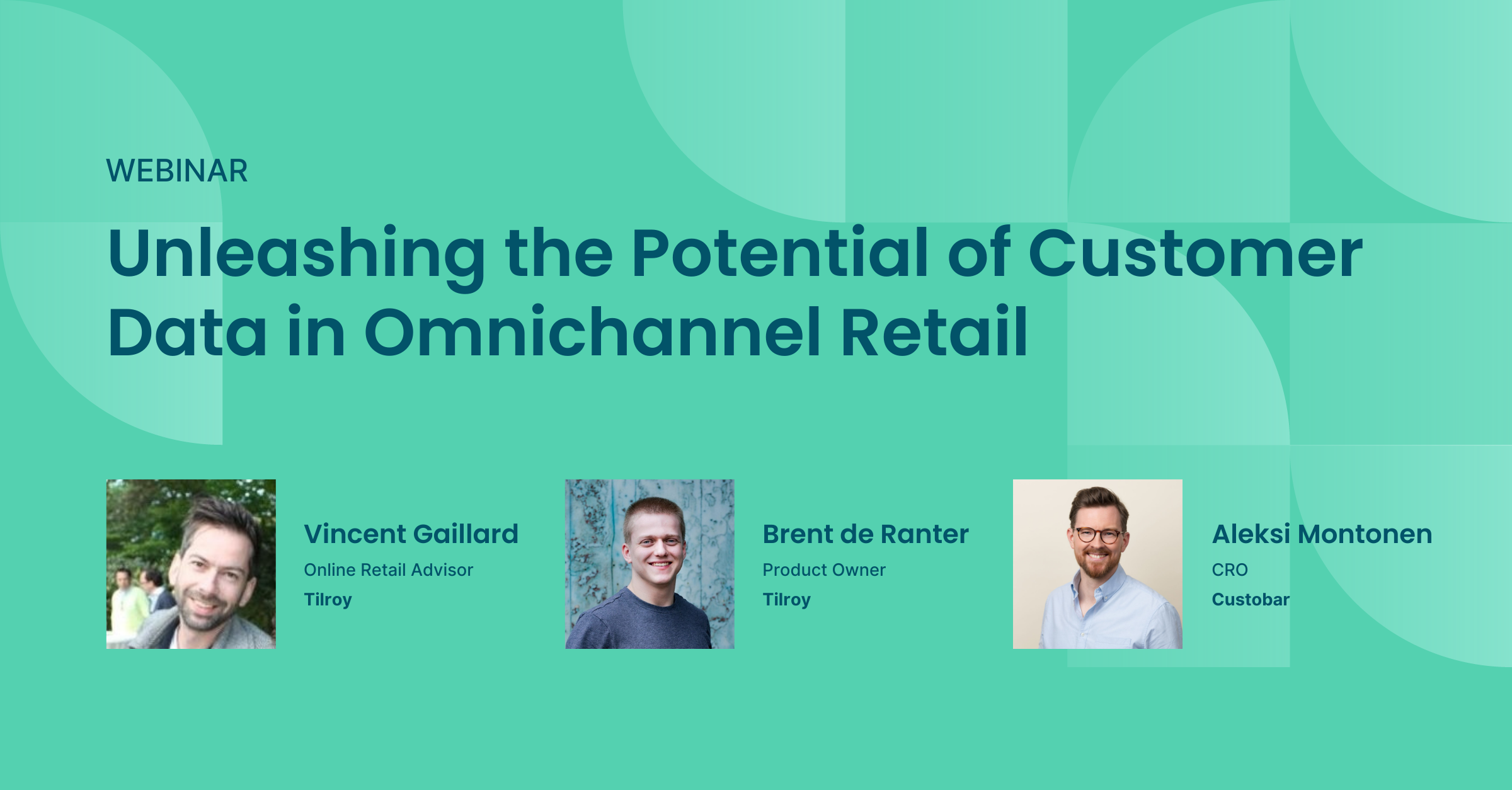
Unleashing the potential of customer data in omnichannel retail
Watch the webinar recording with Vincent Gaillard and Brent de Ranter from Tilroy and Aleksi Montonen from Custobar.
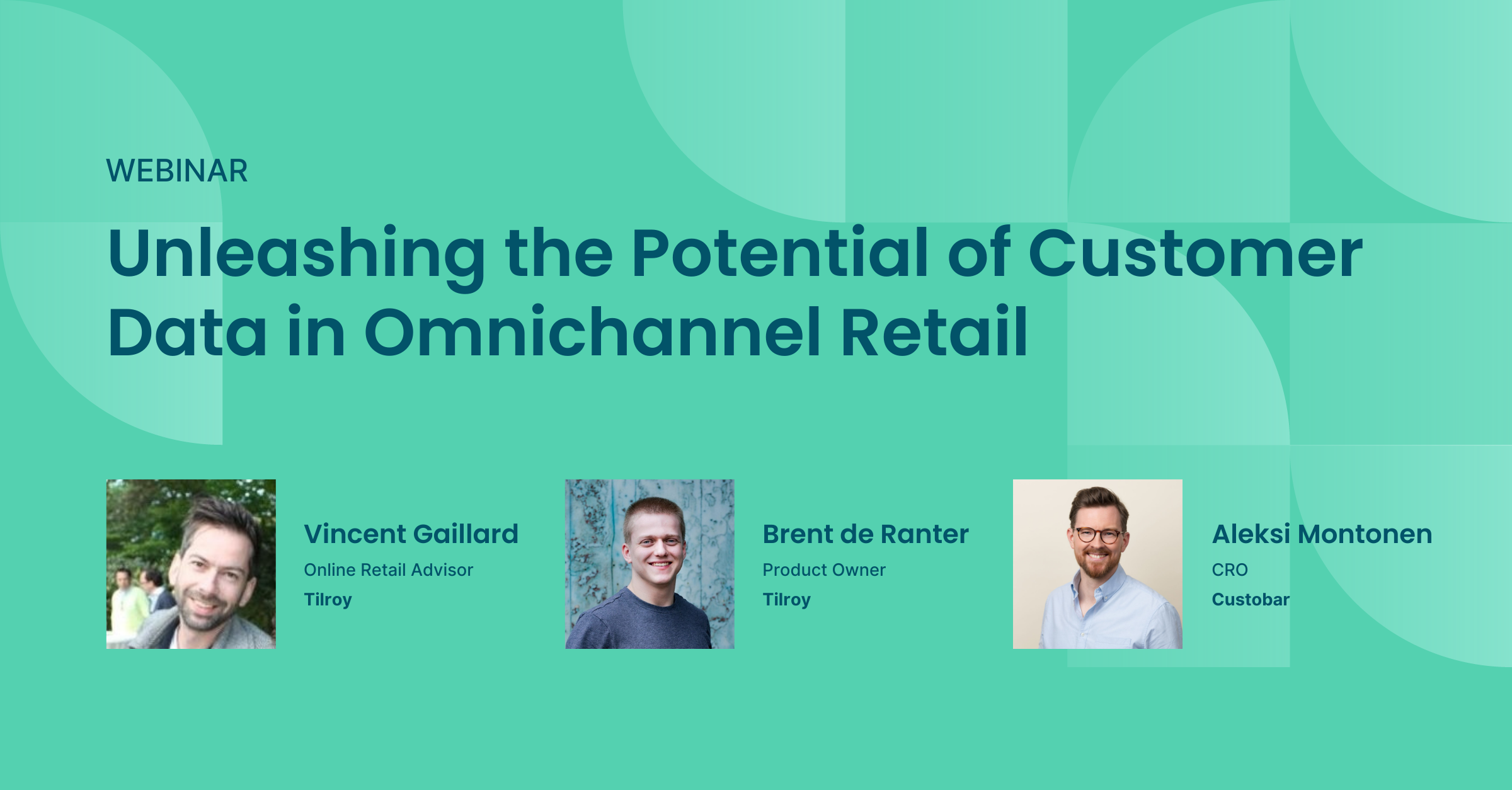
Watch the webinar recording with Vincent Gaillard and Brent de Ranter from Tilroy and Aleksi Montonen from Custobar.

User guides
When using the in-store interface, switching simply and quickly between sales people can be the key to a pleasant customer experience.
To this end, we have added the possibility to configure a pin code for quick authentication.
The pin code allows quick switching of sales personnel user accounts with a pin code number.
The store manager logs into Custobar first and then the sales people can switch themselves just by using a pin code. Simply click the button "Switch sales person" and type in your pin code to be logged in.
Define a pin code (min 4 numbers) for each user.
Ability to switch users in the In-store interface just by entering a pin code for a quick and simple authentication.
Automatic log out time definable, e.g. 60 seconds to close an open session for increased security and to allow the next user to log in right away.
The Pin code is an optional feature that can be activated for your Custobar environment. Should you want to start using it, please contact support@custobar.com